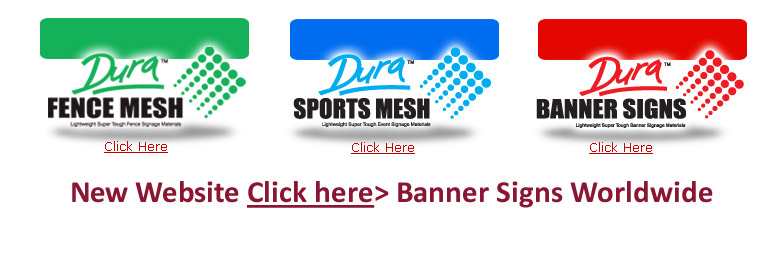Another method we use for blending large images is
the following.
Note: We do not use mask as some times in a really large image,
approximately billboard size you will see a CMYK line split. Not
sure why, but the mask tool add a hidden break in a really large
image.
Note: Any final print above 150 LPI and A0 should avoid Mask.
To avoid large image faults, we now use the Eraser tool, applied
from outside the canvas size.
1. Important Step: Add a new Background (Layer) to your working file
and color the layer.
1-a. Compare your photographs for a common color range. i.e. If all
your photos have blue sky, fill your background with a white. THEN,
add a noise filter of approx 30% Cyan/light blue.
-- Adding a noise filter will reduce all pixel sharpness when the
steps below are completed.
1-b. Blur Background.
2. Add your photos in Single layer or multi layer modes.
3. Using your Brush Eraser Tool, select the areas to be blended into
the next layer and delete with the tool.
3-a. TIP: If you want to remove imagery in a straight line, use
guidelines by holding and dragging a Ruler Line from Top or Left
Surrounding Title Bar or Canvas Bar.
3-b. TIP: Reduce your zoom of the image if possible, AND, Start to
use your eraser brush OUTSIDE OF THE CANVAS AREA. This will
eliminate a mistake.
Shift Click from outside your canvas to start the tool working,
Shift Click to the next outside point. EG. From top to bottom.
4. Transparency and Opacity. Tip: Lower your Tool Transparency
Cutting around Images.
5. Create a path around the desired shapes of your image. Then,
create a selection (marching ants). Use the button on the Layers
Style Palette
5.1 Go to Modify, Modify or Contract and add more than 5 pixels if
72dpi.
Once you increase or decrease the selection, go to your brush or
eraser tool and carefully manipulate the image. Keep your
transparency low until you get the hang of it.
6. Combining lots of images into a canvas.
6-1. Work with lots of layers, sets and paths. Name each layer.
This image was
printed at 2200 millimeters high